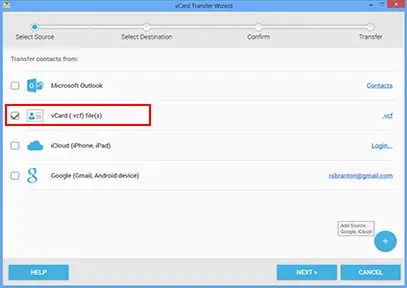
vCard files contain important contact information that many professionals want to keep in their iPhones. Do you want to import vCard to iPhone ? There are several simple methods that will help you accomplish the transfer. To transfer vCard to iPhone, you can either rely on iTunes or on a third-party software option. Such programs are free of charge, fully-functional and convenient. Their usage is much simpler than the iTunes transfer.
What Information do VCF Files Contain?
vCards or virtual business card files are one of the easiest and most convenient ways of storing and passing important contact information. The vcf file contains a persons name, email address, phone, fax number, address, URL, photograph and logo. Some vcf files will even contain multimedia information about companies and professionals.
Many company representatives and business people exchange vCards to keep in touch and facilitate communication. The digital business card is gaining more and more popularity because of its convenience and the large volume of information that it contains.
The vCard file can easily be transferred from phone to computer and vice versa. The file supports different languages and it can be exchanged via email, instant messaging and SMS. Most mail clients support the file format, which makes it nearly universal. When it comes to passing vCard information to your iPhone, you can rely on several convenient options.
The Simpler Way to Import vCard to iPhone
The method of transfer suggested by Apple involves iTunes but many people prefer to look for alternatives because the synchronization and importing process could be too time-consuming.
Using a third-party software program will make the task of transferring business card information much simpler.
Programs like Wondershare MobileFGo for iOS take the synchronization process out of the equation. You will simply have to download the program and connect your iPhone to the computer. Upon detecting the phone, the program will let you import the vcf file and transfer the information to the iPhone.
The entire procedure will demand a couple of minutes. You can import several vcf files at the same time. Working in bulk and omitting the synchronization step will speed up the completion of the task.
How to Use iTunes to Transfer vCard to iPhone
In order to use vCard transfer from iTunes, you will first have to import the vcf file into a mail agent like Outlook or Gmail. The problem is that you will be capable of dealing with just one vCard file at a time.
Once the vcf file is imported, you will have to go to iTunes and visit the Info and Sync Contacts sections. Select the mail agent that you used for the importing of the vCard information. Once you do that, the synchronization process will begin. Upon its completion, you will have the vcf file imported into your iPhones and available for you to use and share.
There are online tutorials that contain information about vCard file transfers without the use of iTunes or third-party software options. Though some of these possibilities could actually work, many people are disappointed by such suggestions. The two methods listed in this article are much more reliable and they will deliver the expected results each time. The only shortcoming of using iTunes synchronization is that it could be way too slow.
Using your iPhone to store important business information is a good idea. The vcf file is a great way for businesses to exchange contact data. It is possible to keep the vCard with you at all times by transferring it to your iPhone. Try the two methods to figure out whether you prefer iTunes synchronization or the use of a software option. Both of them are reliable and it is simply a question of which one you find to be more user-friendly.